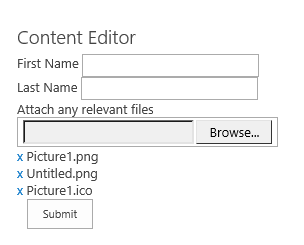There was a requirement for me, where I need to set/update custom "Person or Group" field column to empty using JSOM
Here is the simple way to do that
Create an empty array
var oUser = new Array();
and pass that empty array to column of type "Person or Group"
listItem.set_item('CustomModifiedBy', oUser)
In the above code snippet, 'CustomModifiedBy' is of type "Person or Group"
Here is the simple way to do that
Create an empty array
var oUser = new Array();
and pass that empty array to column of type "Person or Group"
listItem.set_item('CustomModifiedBy', oUser)
In the above code snippet, 'CustomModifiedBy' is of type "Person or Group"